Sometimes it can be useful to nest lookups. One use of this is to call on different data sets depending on what you’re looking up. A trivial example is shown below:
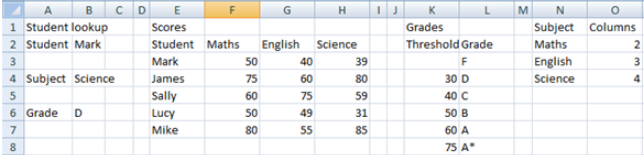
Here we want to be able to select the student's name and then the subject and display the grade. The data set we have is a table of students, subjects and scores (not grades). Obviously, this could be done with a separate table and a filter however for the purposes of this blog this is a nice example.
Here the formula in B6 is
=VLOOKUP(VLOOKUP(B2,E2:H7,VLOOKUP(B4,N2:O4,2,FALSE),FALSE),K3:L8,2,TRUE)
Dissecting this formula gives:
VLOOKUP(B2,E2:H7,VLOOKUP(B4,N2:O4,2,FALSE),FALSE) = the raw score for Mark in Science
VLOOKUP(B4,N2:O4,2,FALSE) = Look up in the N2:O4 list for how many columns to count over for Science in the scores section E:H
In normal language:
Lookup Score in the Grades K:L section and find the exact match or lowest closest number
Score = Lookup B2(Mark) in the Raw Score date and count (lookup in the N:O data for how many columns to count over for B4 (Science) and only find exact match